Lync is gaining more popularity than ever and Microsoft’s made great efforts for seamless Interoperability between Microsoft Lync and Microsoft Exchange server.
In this article, we shall discuss the advantages of Lync and Exchange 2013 when they are made to work together.
All credits for this article goes to the sessions presenters from Lync conference 2013:
Lync and Exchange – Better Together: http://lyncconf.com/SessionDetail.aspx?id=1044
Unified Contact Store
The advantages of having a unified contact store is obvious. It provides hassle free contact availability across office. Even favourite contacts are same. It also has a social connect feature to connect and sync the social network contacts to your Lync or Exchange. It is a feature available only in exchange 2013.
New Unified Contact Store Feature: http://technet.microsoft.com/en-us/library/jj204947.aspx
Architecture
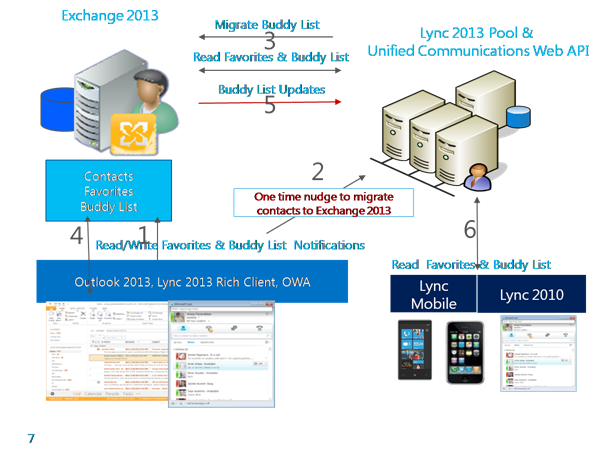
Once a client accesses Exchange 2013, it notifies Lync Server 2013 about exchange 2013 availability. Lync server then tests the connectivity and connection feasibility with exchange. It can then migrate its contacts to exchange. It then notifies the client that the contacts have been migrated successfully to exchange. From then the client access its contact via Exchange and not via Lync Server anymore.
EWS is to be enabled for this to work out without any hitches. Only if exchange can communicate with Lync, the unified contact store feature can be accessed.
ACS Online
Access Control Server (ACS) is an authorization server to control access to exchange online.
If the client has Lync and Exchange online the client has to approach ACS to get a token. This is required for customers who are not on premise.
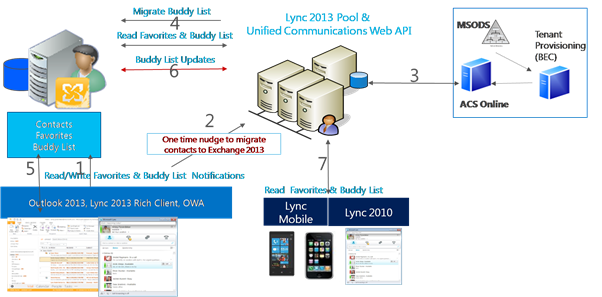
Configuring Unified Contact Store
Pre requisites
- User is to be homed in Lync 2013
- They should have a mailbox in 2013
- They should have used Lync 2013 client atleast once.
Since contact store is enabled by default, the user need not do anything to enable it. But the policy can be modified (disabled etc) using
New-CsUserServicesPolicy UcsEnabledUser -UcsAllowed $true
Grant-CsUserServicesPolicy -PolicyName UcsEnabledUser -Identity SipUri
Grant-CsUserServicesPolicy -PolicyName UcsEnabledUser -Identity SipUri
Rolling Back Unified Contact Store
Sometimes when a user is not able to access his mailbox, or the mailbox is moved to a legacy exchange, we may need to rollback the unified contact store. A user can be rolled back using Invoke-CsUcsRollBack cmdlet.
To prevent a user from automatically migrating to UCS mode, UCS policy must be disabled. This can be done by:
Invoke-CsUcsRollback -Identity user@company.com
Confirm
Invoke-CsUcsRollback
[Y] Yes [A] Yes to All [N] No [L] No to All [S] Suspend [?] Help (default is “Y”):
Confirm
Invoke-CsUcsRollback
[Y] Yes [A] Yes to All [N] No [L] No to All [S] Suspend [?] Help (default is “Y”):
High Definition Photo
Efforts have been taken to improve the people representation within Lync. One of the new features that enrich people representation is High Definition Photos. When the video is not turned on at the meeting gallery the specified HD picture shows up. Lync WebApp also displays the HD image set against each user/contact. Exchange is the storage location for the photos. The mailbox of the user is used to store the images. Lower images are moved to Active Directory so that legacy versions can access it. Same photo can be used across all office applications
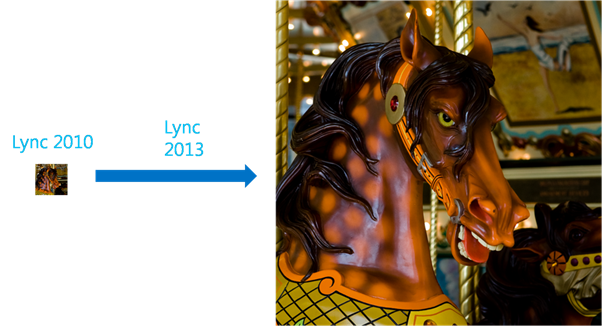
Pixel resolutions supported ranges from 48×48 to 648×648.Out of these only three used. They are
- 48×48 which is used for the AD thumbnailPhoto version
- 96×96 which is used for OWA, Outlook, LWA and Lync 2013
- 648×648 which is used for LWA and Lync 2013
The existing image can be changed from both OWA and Lync 2013.
In OWA, image can be changed by clicking on the change button below the image to upload new image.
This can be done in Lync 2013 by navigating to My Picture from Options.
How does this Works?
Lync 2013 client connects to exchange directly to get the photo based on the way it is to be rendered. The lower resolution pictures are moved to active directory by exchange. The lync server and address book services sync with the AD so that older versions can get the photos. OWA and Outlook clients access exchange 2013 server to access the image directly.
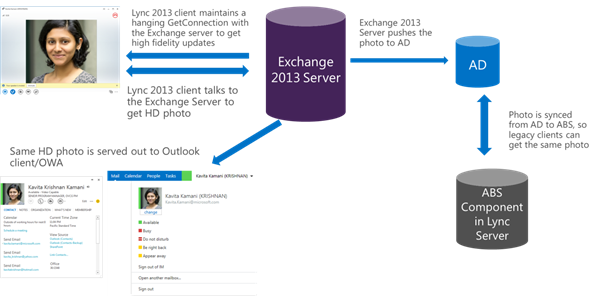
The HD Photo feature will work only if the user has both Lync 2013 and Exchange 2013.
Online Meeting Scheduling
This is a much anticipated feature introduced in Lync 2013. It provides users, the option to schedule Lync Meetings by using their OWA browser environments. It is currently working only with Exchange online.
How to schedule an Online meeting?
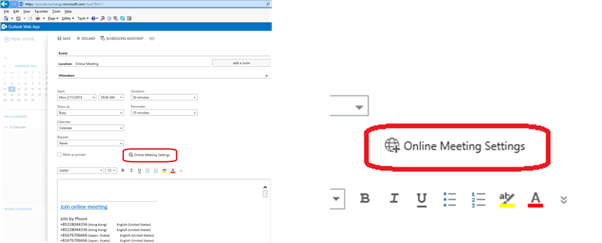
Navigate to Calendar tab in OWA and click on Online Meeting settings button.
Architecture
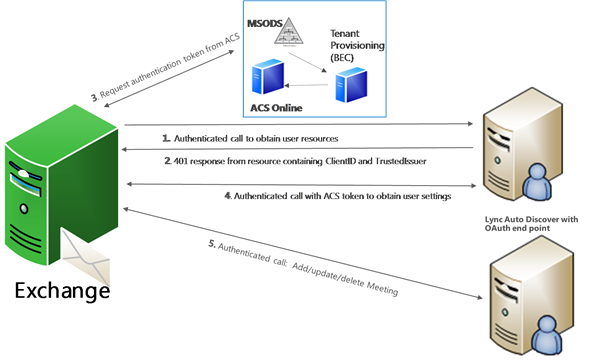
OWA 15 will use the following three services to create online meetings:
- Lync AutoDiscover
- Server to Server Authentication (OAuth token from ACS)
- Lync UCWA API
Exchange finds out the location of the user. After proper authentication via the ACS, Exchange then calls the UCWA to update, add or edit a meeting between the users.
Consolidated Archiving
Another feature which is available with the dependency of Exchange and Lync is archiving. All the archiving data are stored now in Exchange 2013. If exchange 2013 is unavailable, it is stored in SQL.
The advantage of integrating archiving is that a consolidated archiving policy can be applied to the user across all applications. Plus the users whose data are to be archived can also be unified.
Discovery and content preservation using Exchange tools by Compliance Officer can also be unified. It also integrates with corporate compliance e-discovery partners.
Pre Requirements for Archiving
- User must have an exchange 2013 mailbox.
The exchange archiving can be enabled by the cmdlet
Set-csArchivingConfiguation –EnableExchangeArchiving “True”
High Level Architecture
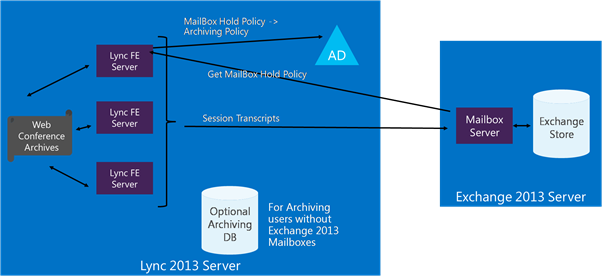
The mailbox hold policy will determine the archiving policy that the user is going to follow. It determines whether or not archiving is done in Lync or not. Lync FE server then connects to mailbox server to push the session transcripts. If Exchange mailbox is not configured, the archiving can be done using sql.
It is a server to server archiving. End user can use any of the clients, all of whose contents will be archived via LYNC server to Exchange server.
Building Blocks enabling LYNC Exchange Integration
Server to Server Authentication
It is a new feature introduced across office 2013. It is based on OAuth with an independant authentication server called ACS. It employs a single authentication mechanism in Lync 2013 for office servers and services.
All the features of Lync and Exchange require authentication which is done through easier Server to Server authentication.
Configuring Server-to-Server Authentication
Configuring authentication is made simple with exchange 2013. Everything is done using MetaDataUrl which eventually automatically completes the setting up process.
To configure authentication of workloads, the following cmdlets are used.
MetaDataUrl https://autodiscover.contoso.com/autodiscover/metadata/json/1
Set-CsOAuthConfiguration
-ServiceName 00000004-0000-0ff1-ce00-000000000000
In Hybrid Environments, we need to additionally configure the ACS. To do that we use the following meta data urls:
New-CsPartnerApplication
-MetaDataUrl https://autodiscover.contoso.com/autodiscover/metadata/json/1
New-CsOAuthServer microsoft.sts
-MetadataUrl https://accounts.accesscontrol.windows.net/$TenantId/metadata/json/1
CMDLET to Configure ACS to trust Lync on premise:
Import-Module MSOnlineExtended
Connect-MsolService
New-MsolServicePrincipalCredential –Value $credentialsValue –StartDate 6/1/2012 ……
OWA Instant Messaging and Presence
It makes OWA the web client for LYNC which will enable IM and Presence within OWA. For this to be enabled, user has to have a mailbox in exchange and have a valid proxy address.
Configuration
Configuration is different for Exchange on Premise and Exchange online.
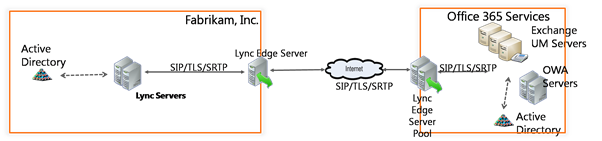
OnPremise
When exchange is on premise, exchange act as a third party app for lync for which we need to configure OWA as a trusted app from Lync.
Online
Exchange is treated as a federated party and access H server is used. Access Proxies will be there for each deployment. IM and OWA should be enabled from exchange.
Unified Messaging
Exchange UM is voice messaging solution for Lync. The lync voice mail messages will be deliver as email messages to the user’s email inbox.
Although this feature was available in previous versions of Exchange, certain changes have been made in 2013 exchange.
The changes in Exchange side are:
Create a UM dial plan
Add Dial Plan to UM Server
Configure CallRouter (new in Exchange 2013)
Create UM Mailbox policy and enable users for UM
Grant Lync permissions to read AD objects
The changes in Lync are:
User level config needed if Exchange is online
Set HostedVoiceMail policy to route voice mail
Enable users for Hosted Exchange
Supportability
Configurations supported are
- Exchange On Prem, Lync On Prem
- Exchange Online And Lync Onprem
- Exchange Online and Lync Online
Limited Support is available for Exchange On Prem and Lync On Prem.
Supported Versions Lync vs. Exchange
UCS, HD Photos, Archiving, OWA Meeting Scheduling REQUIRE Lync 2013 AND Exchange 2013. S2S Auth, the foundational building block is only available between Lync 2013 AND Exchange 2013
| Lync version (down) / Exchange version (right) | Exchange 2013 | Exchange 2010 |
| Lync Server 2013 | UCS, HD Photos, OWA meeting scheduling, Archiving, OWA IM&P, Exchange UM OWA IM&P, Exchange UM | OWA IM&P, Exchange UM |
| Lync 2010 | OWA IM&P, Exchange UM | OWA IM&P, Exchange UM |
| OCS 2007 R2 | OWA IM&P, Exchange UM | OWA IM&P, Exchange UM |
Troubleshooting
Lync Server:
Test-CsExStorageConnectivity:
It creates a folder in the user’s mailbox tries retrieving data and removes the folder afterwards. This helps in configure the storage connectivity.
Example: Test-CsExStorageConnectivity user@company.com –verbose
Test-CsExStorageNotification:
It attempts to execute a subscription/notification call from Lync into the user’s mailbox.
Example Test-CsExStorageNotification user@company.com –verbose
Test-CsUnifiedContactStore:
It attempts at retrieving the user’s contacts from Exchange.
Example: PS C:\Users\monoured> Test-CsUnifiedContactStore -UserSipAddress sanjibb@microsoft.com -TargetFqdn sippoolbl20d02.infra.lync.com –verbose
On the Client side, there is a lync configuration dialog which can be obtailed by ctrl+rigt click on Lync Icon in systray.
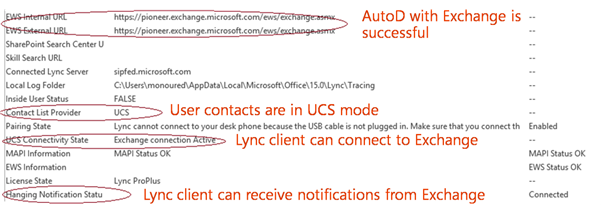
It covers the issues that can come up in UCS or EWS configurations.

No comments:
Post a Comment